.NET Web API Integration with Docker: A Comprehensive Guide
Learn how to integrate your .NET Web API with Docker for streamlined deployment, testing, and debugging. This guide covers creating a Dockerfile, running and testing your API in a container, and using Visual Studio for real-time debugging in Docker. Perfect for developers looking to build robust, scalable applications with efficient workflows!
DEVOPSDOCKER & CONTAINERIZATION
11/3/20245 min read
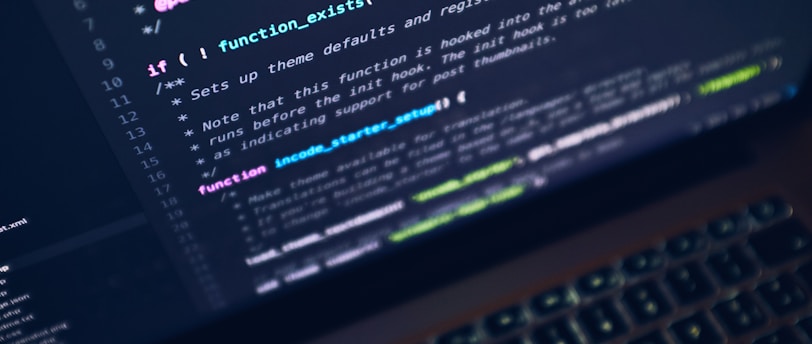

Introduction to Docker and .NET Web API
In recent years, developers have increasingly turned to containerization as a viable solution to enhance application development efficiency. At the forefront of this trend is Docker, a platform that allows developers to package applications and their dependencies into containers. Each container operates in isolation while still sharing the host operating system's kernel. This encapsulation significantly improves consistency across different environments, from development to production, mitigating the "it works on my machine" problem that has long plagued software development.
Docker's scalability is another important feature. It simplifies the management of application replicas and services, enabling developers to respond swiftly to fluctuating demands. Furthermore, the deployment of applications in Docker containers typically results in reduced time and effort. Containers can be easily orchestrated and managed using various tools, such as Kubernetes, facilitating streamlined deployments and updates.
Alongside Docker, .NET Web API serves as a powerful technology for building RESTful web services. These services allow applications to communicate over the internet, enhancing interconnectivity. With the rise of microservices architecture, .NET Web APIs provide a robust framework for developing lightweight, modular services that are easily maintained and updated.
The integration of Docker with .NET Web APIs presents numerous benefits. For one, it ensures that applications are built in a consistent manner, utilizing the same runtime environment across multiple instances. This not only enhances reliability but also accelerates the development cycle by simplifying the setup process. Moreover, using Docker with .NET Web APIs enables organizations to adopt CI/CD (Continuous Integration and Continuous Deployment) practices more effectively, thereby optimizing deployment workflows.
As we delve deeper into this comprehensive guide, we will explore the specific techniques to implement Docker within .NET Web API projects, enhancing both developer productivity and application performance in the process.
Creating a Dockerfile for Your .NET Web API
To successfully integrate a .NET Web API with Docker, creating an efficient Dockerfile is crucial. A Dockerfile is a script containing a list of instructions on how to construct a Docker image for your application. The first step in this process involves selecting a suitable base image. For .NET applications, the official .NET SDK image serves as an ideal base, enabling you to build and run your application with ease. This base image can be specified using the FROM instruction at the beginning of your Dockerfile.
After establishing the base image, the next phase involves setting up the working directory. It is essential to define this directory using the WORKDIR instruction, which signals Docker where to execute subsequent commands. This organization lends clarity to the structure of your Docker container. Following this, it's important to include the necessary dependencies that your .NET Web API requires. This can be accomplished via the COPY instruction, which transfers your project files into the container, and then utilizing the RUN command to install any additional NuGet packages. This ensures that all libraries required for your application are present.
Configuring the application is another vital component of the Dockerfile. Including the ENTRYPOINT and CMD commands allows you to define how your application starts when the container is run. The ENTRYPOINT command typically includes the command to execute the application, while CMD can provide default arguments to that command. By carefully structuring your Dockerfile with these essential components, you create a robust foundation that not only facilitates the building of your .NET Web API but also streamlines its deployment and testing within a Docker container.
Local Testing of Docker Container
Once you have created a Docker container for your .NET Web API, the next crucial step is local testing. Local testing ensures that the API is functioning as expected before deploying it to a production environment. To begin, you need to build the Docker image. This is done by navigating to the project’s directory in your terminal and executing the command docker build -t your-api-name .. The -t flag specifies a name for your image, allowing you to do further interactions seamlessly.
After successfully building the image, the next step is to run the Docker container using the command docker run -d -p 5000:80 your-api-name. In this command, the -d flag runs your container in detached mode, and the -p flag maps port 5000 on your local machine to port 80 on the container, enabling access to your API through localhost.
To verify functionality, you can open a browser and navigate to http://localhost:5000 if a default response is expected or use an API testing tool like Postman to make requests to your API endpoints. By performing these requests, you can ensure that the API responds correctly to various HTTP methods such as GET, POST, PUT, and DELETE.
While testing, you may encounter common issues such as misconfigured ports or environment variables. These can often be diagnosed by checking the Docker logs using the command docker logs container-id, where container-id is the identification number of your running container. Understanding Docker’s lifecycle management commands—such as docker stop, docker start, and docker rm—is essential for effectively managing your containers during this testing phase. Properly managing these components will ensure that your .NET Web API operates seamlessly within its Docker container.
Debugging Inside a Docker Container with Visual Studio
Debugging is an essential aspect of software development, and when it comes to building .NET Web APIs within Docker containers, the ability to attach a debugger can significantly enhance the development process. Utilizing Visual Studio for debugging in this environment enables developers to troubleshoot issues in real-time, streamline their workflows, and ensure that their applications run smoothly in a containerized setting.
To begin debugging a .NET Web API running in a Docker container, the first step is to ensure that your project is configured correctly. This involves enabling Docker support in your Visual Studio project settings. Within the project properties, you can find the "Debug" section where you need to configure the Docker profile. Set the launch settings to use the Docker container you intend to debug. Also, make sure that you have implemented the necessary debug configuration in your Dockerfile, specified as part of the development container.
Once you’ve set up the Docker profile, you can start your container by selecting the Docker option as the startup project and launching it. Visual Studio allows you to easily attach its debugger to a running container. To do this, go to the "Debug" menu and select "Attach to Process." In the dialog that appears, filter to see processes running in your Docker container. You will find your running .NET Web API listed here. Select the process, and click "Attach" to initiate debugging.
During the debugging session, you can set breakpoints, inspect variables, and step through your code just as you would in a typical development environment. This capability enables you to diagnose issues effectively, understand application behavior, and refine functionality directly in the container context. Leveraging Docker for .NET Web API development, combined with Visual Studio's debugging tools, provides a productive and efficient platform for resolving issues and enhancing overall application performance.
